This blog post will provide my Wrike review, one of the most popular project management collaboration software platforms.
In this Wrike review, I will explain Wrike’s features and show you how it can be useful.
Wrike was founded in 2006, has offices in eight cities worldwide, and has 2.3 million customers.
Wrike is a cloud-based project management and collaboration tool. Regardless of your organization’s size, you can use it for your team and organization and stay organized on tasks.
Using Wrike is easy, and after signing up, you can quickly deploy it — little time is needed for training or setup.
What’s Different About Wrike
Wrike takes a broader view of the team’s needs to organize and complete projects.
Wrike is not just tasks and Gantt charts but a complete work management tool. In addition to project management activities, it also supports the management of ongoing activities.
For example, all projects have some repetitive tasks like sending monthly newsletters. Since these activities are regular and can be independent of the project management activities, Wrike organizes them into folders rather than projects.
Key Features of Wrike
Now, we will review a few key features of Wrike. Let’s start with space that gives you a glimpse of all your processes in one place. The Wrike Dashboard!
Dashboards
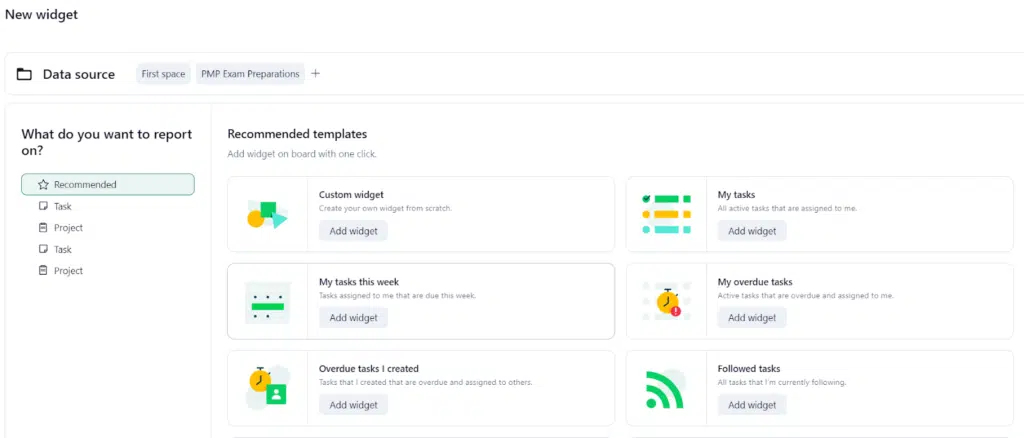
In the dashboard, you can customize what you want to look at. For this, you will have to add the appropriate widgets. A set of widget options can be shown above in the screenshot.
Here are some of the pre-built widgets which you can add:
- Project
- Active tasks
- Important (starred) tasks
- To-do by day or week
- Assigned to me tasks
- Overdue tasks
- My files
- Backlogs Tasks (the ones without due dates)
You can even create your custom widgets and change the dashboard’s appearance.
Here is a glimpse of an example dashboard.
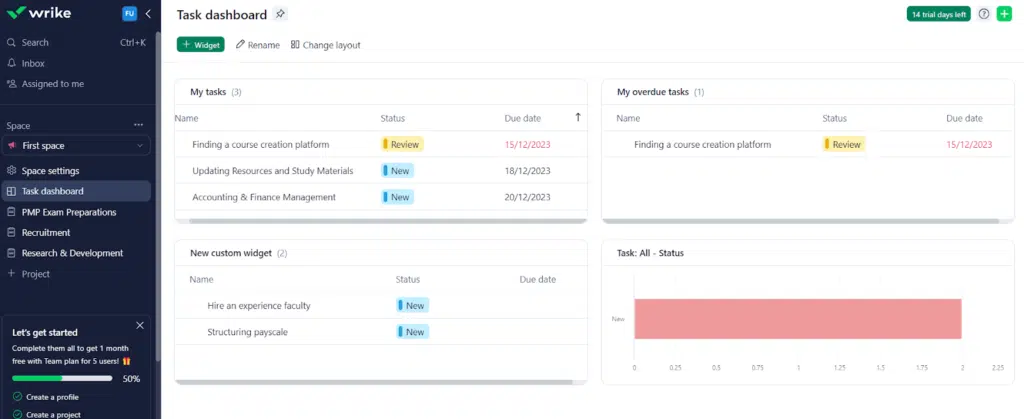
The custom widget gives you several filters to get a glimpse. There’s much to play with to make your dashboard visually appealing, backed by the numbers and statuses you want to see.
Workload & Team Utilization
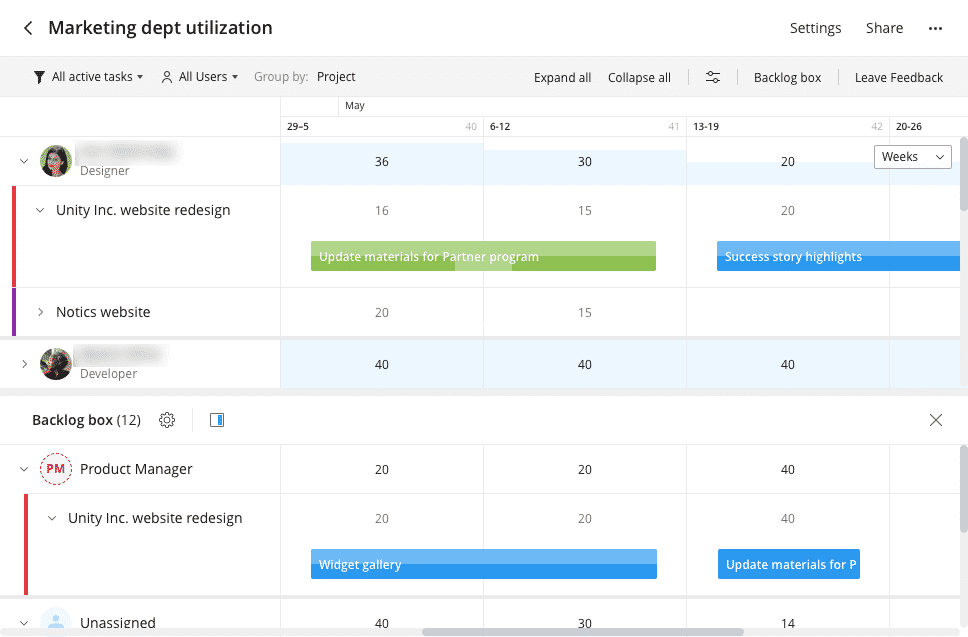
In Wrike, you can assign the best person to the task, and once the task is complete, the next task starts immediately. Wrike Workload improves efficiency and helps you use your resources efficiently.
Wrike Gantt Charts
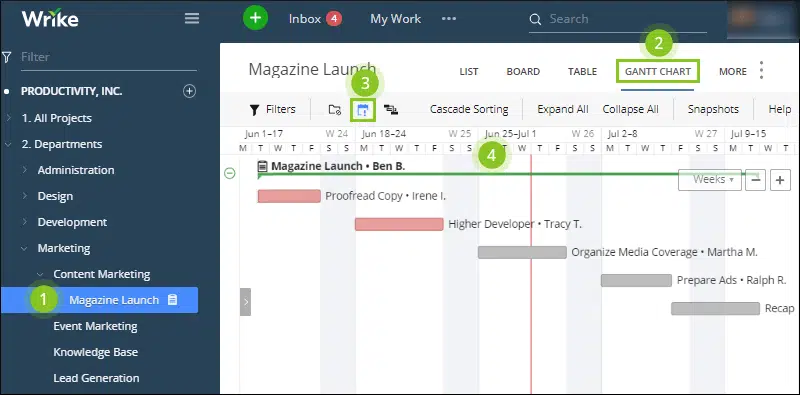
Wrike has Gantt charting, which helps you know the tasks or events involved in your project when they occur, and if the activities overlap. You don’t necessarily need to put data manually here; you can import data from Microsoft Projects and spreadsheets.
You can also create task dependencies in Gantt charts. Once your Gantt chart is ready, you can share it with your team internally and externally by exporting it as a PDF or taking a snapshot.
Wrike’s Gantt chart view is interactive, meaning you can drag and drop items to change their duration or dependencies. Drag and drop are smooth, but re-ordering the tasks can sometimes be fussy and imprecise.
Document Editor
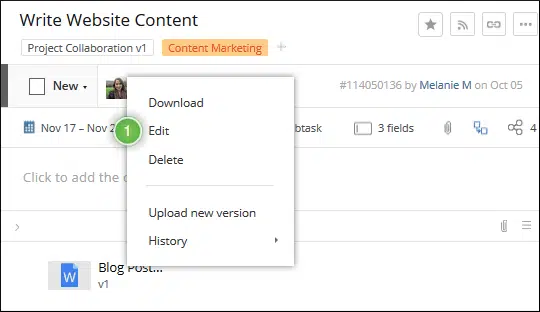
Many other project management tools have only desktop applications for creating content and then collaborating manually, making workflow complicated and clashing with different versions of the same document.
Wrike provides a desktop editor that lets you work on Wrike files in the cloud. You can edit files on your computer, and Wrike handles everything. Everyone on your team will have the same latest updated file. You can use the entire Adobe Creative product suite with the Wrike Marketing package. The editor is available for PC and Mac operating systems.
User Groups
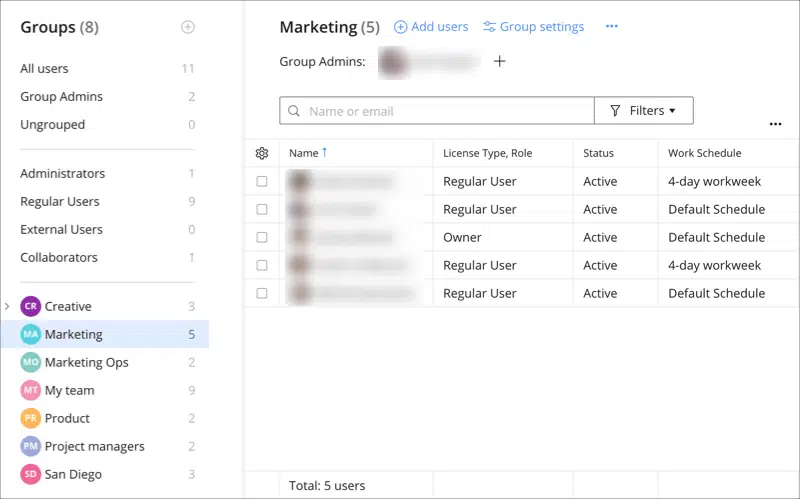
Users are organized into groups. Every user is categorized into one of these five groups:
- Regular users can access the Wrike functionality and view other users’ tasks and other info.
- External users have the same capabilities as regular users but cannot see any user’s file who has not shared the data.
- Collaborators can participate in tasks but cannot create or edit them.
- Invitation and pending groups are those whom you have added but have not accepted the invitation.
- Ungrouped cannot be included in any custom group or subgroup.
Wrike Resource
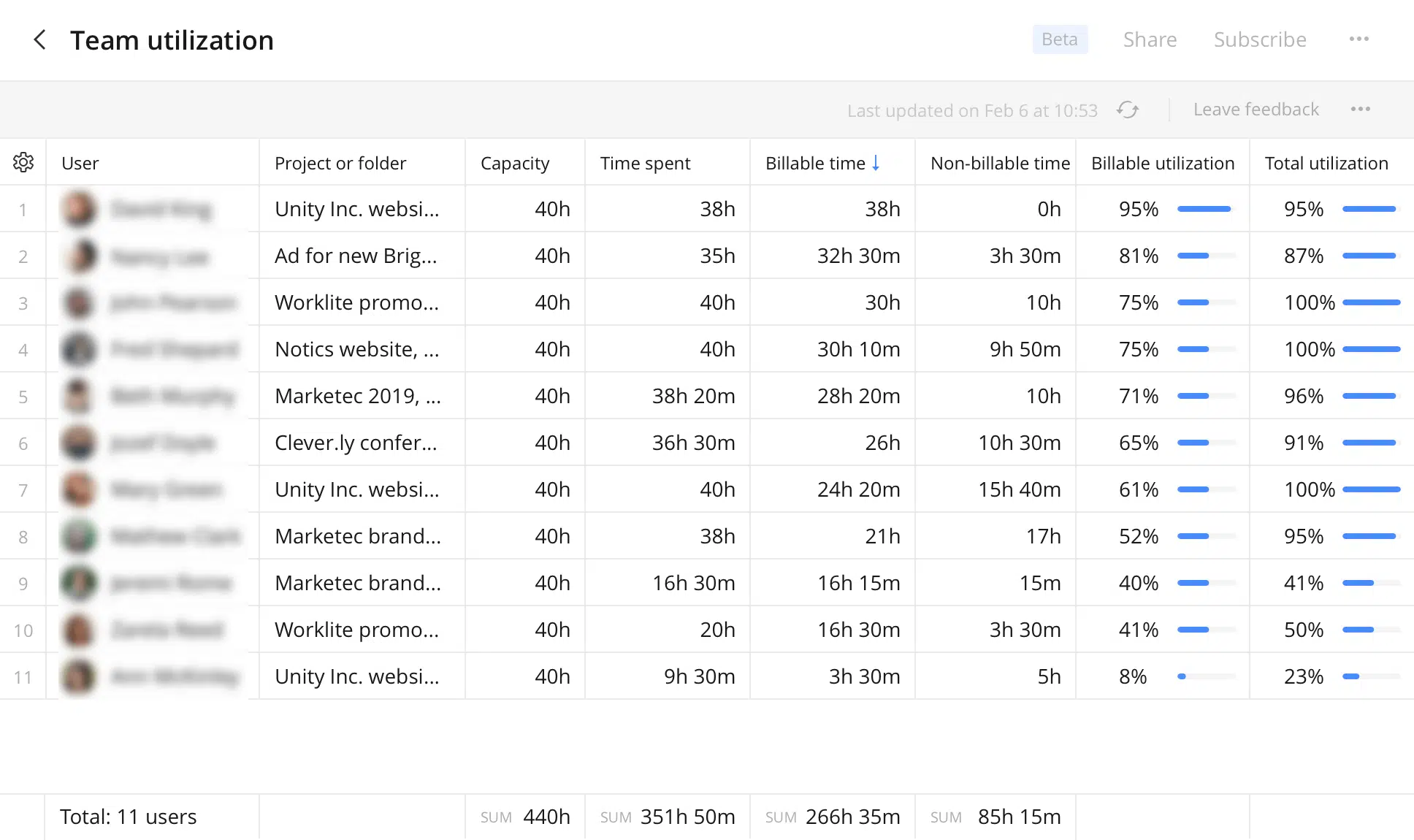
Wrike comes with resource management software along with its many offerings. Here, you can plan, schedule, and allocate your resources for the project smoothly. You can get insights into their availability, workload, and contribution instantly.
With this, Wrike greatly supports workforce or resource management, budget management, time management, and maximizing team performance.
Time Tracking
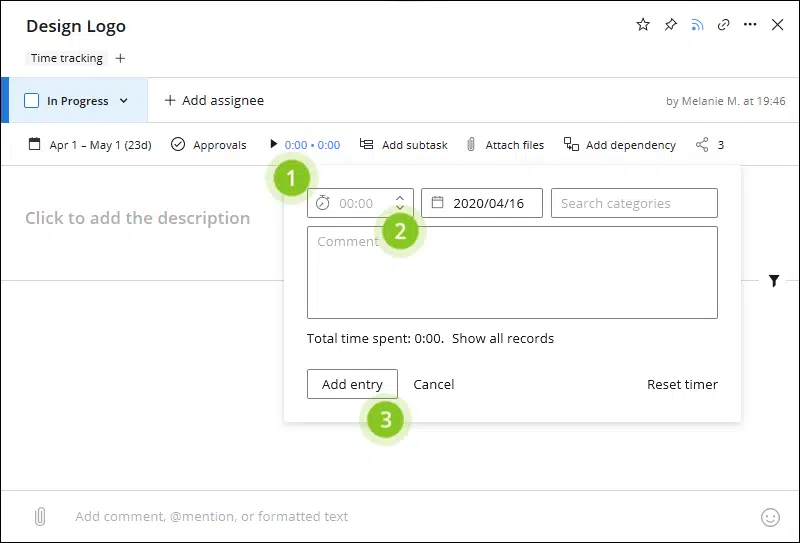
Time tracking lets you see the time completion duration for all team members. If online logging is not possible, you can add it manually. This feature is useful for cross-team budget transferring.
Wrike’s time reporting is robust. You can set it to receive alerts for certain events or actions.
Please note that Wrike has no invoicing or billing tools. But you can integrate Wrike with a billing tool for seamless processing of invoices.
File Management
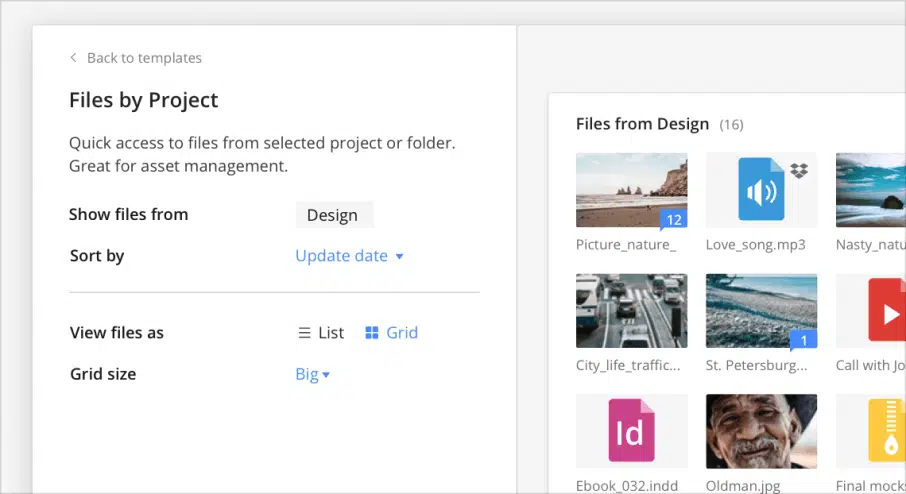
In Wrike, you can have many user groups with files that must be organized, tracked, and versioned. Wrike does a great job of keeping everything in order and easy to find.
Workflow
Workflows help to automate tasks and projects and accelerate efficiency. Wrike provides a standard workflow package organized by statuses. Each workflow has four groups: active, completed, deferred, and canceled.
If you are subscribed to the Enterprise Plan, you can create custom workflows.
Wrike’s Mobile App
Apart from the web version and desktop app, Wrike offers an Apple iOS app and an Android app with the following features:
- Mobile real-time collaboration
- Creating tasks
- Workflow participation
- View and monitor projects
- Report and document access
- Enterprise level security
- Offline mode for poor signal areas
- Different language support other than English
So, if you are away from your PC, you can use the mobile app to keep work moving.
Advanced Capabilities
Now, we will review a few advanced features of Wrike.
Wrike API
If your development team wants to extend or integrate the product with other systems, they can use Wrike API. This lets you interact with webhooks for Folders, Accounts, and Spaces.
The full set of API documentation can be found here: https://developers.wrike.com/
Wrike Labs
Wrike takes user feedback seriously and uses it to improve its product. You can upvote user suggestions in the product feedback section of the Wrike Community area. Wrike will provide access to pre-release features for evaluation and suggested improvements.
You can log in to access the Lab features: https://www.wrike.com/labs/
Wrike Pricing Details
Wrike Pricing Details
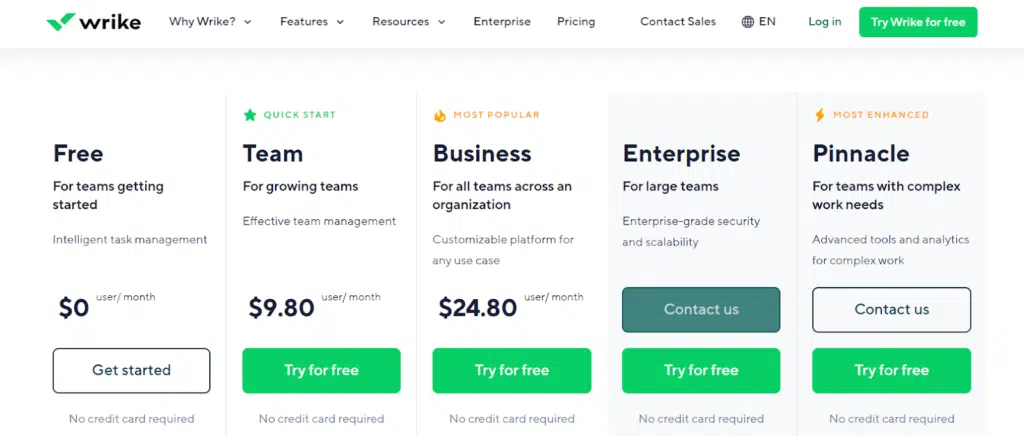
As you can see in the above screenshot, Wrike has five pricing plans:
Free Plan
You can have unlimited users and 2 GB of space per account. Collaborators can view and contribute to tasks but cannot create or edit them. It’s a good plan for small workgroups to get started with project management.
The key omitted features are Gantt charts, resource management, task dependencies, time-tracking widgets, sub-tasks, dashboards, etc. However, you get the following:
- Board dashboard view
- Kanban, board views
- User file sharing
- Real-time streams
- Spreadsheet views
- Starter integrations (Dropbox, Google Drive, Box, OneDrive)
- Mobile apps with the same language support (8)
- Cloud storage (same as integrations)
- 2 GB of storage
- Generative AI
Speaking of the cost, this plan comes with no fee.
Team Plan
The Team Plan is for 3 to 25 users. It comes with 2 GB storage/user.
You get the following key features in this plan:
The key features of this plan are:
- Task and subtask management
- Dynamic Gantt chart
- Dashboards and custom work views
- Request Forms
- Advanced integrations (MS Project, Excel, RSS)
- 50 automation actions per user
- Shareable dashboards
- Collaborators
Wrike’s Team plan is priced at 9.80 USD/user/per month.
Business Plan
Business plans can have a maximum of 200 seats. This plan has all the Team Plan features, such as templating, user groups, task time-tracking, Salesforce.com integration, and calendars. This plan gives you 5 GB per user storage.
The key features of this plan are:
- Custom fields and custom workflows
- 200 automation actions/seat/month
- Shareable real-time reports with notifications
- Reporting templates
- Analytics with graphical views
- Request forms
- Project and task approvals
- Time tracking and calendars
- User groups and permissions
- Salesforce.com integration
- Branded workspace
Wrike’s business plan is the most popular plan stands for 24.80 USD per user per month.
Enterprise Plan
The Wrike Enterprise plan is customized and tailored to your requirements. You can add security requirements and bring them in conformance with your organization’s policies. It supports 5 to unlimited users; you get 10 GB of storage per user.
This plan has the following features:
- Advanced integrations and security
- Active directory
- SAML 2.0
- SAML 2.0 Single Sign-On
- Two-factor authentication
- Improved password, user access, and admin policies
- Audit reports by user
- Network access and compliance policies
- Business intelligence
To know Wrike’s Enterprise plan, you will need to contact their sales team.
Pinnacle Plan
At last, we have their newly added Pinnacle plan, which has all Wrike’s features. Therefore, it is called the most enhanced plan of Wrike. It onboards 5 to unlimited users and gives 15 GB of storage to each user.
It need not be said that in all of Wrike’s paid plans, you get a 14-day trial period. And don’t worry; you won’t need to add your credit card details to avail of this trial period.
Wrike has three add-on capabilities that you can add to your Business, Enterprise, and Pinnacle plans to enhance the value of your projects. The three add-ons are:
Wrike Integrate: This lets you connect with 400+ third-party apps.
Wrike Sync: Wrike Sync is for your developer to connect with 13 technical apps like GitHub, Jira, GitLab, Zendesk, etc. You can set up a two-way sync between Wrike and these 13 apps.
Wrike Lock: This provides unparalleled cloud data security that protects access to your encrypted company data. You only get this feature in Enterprise and Pinnacle plans.
Check Wrike pricing on their website
User Experience
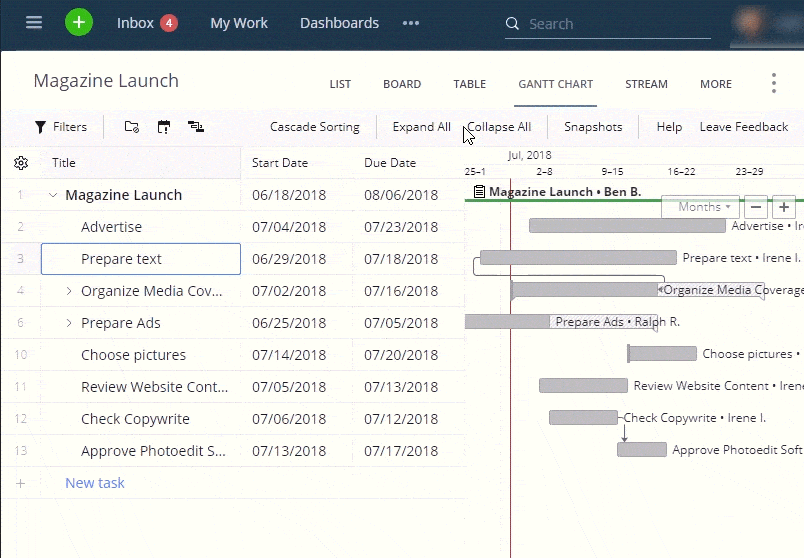
Now, we come to the most important part of this Wrike Review: user experience.
Wrike has a clean and modern user interface. You can customize it in whatever way you like. You can share your dashboard among team members and add widgets for additional views, alerts, and functionality.
The workspace has a set of tabs across the top with access to your project’s independent workspace tools like calendar, inbox, reports, streams, etc. There is an activity feed where you can give feedback to other team members on any task, but there is no live chat or Zoom-like video calling.
The basic project layout is an easy-to-navigate set of hierarchical windows:
- Project List — The starting point is a list of all the projects you work on or manage.
- Tasks — When a project is selected, a list of tasks appears.
- Task Details — The task detail is presented when a task is selected.
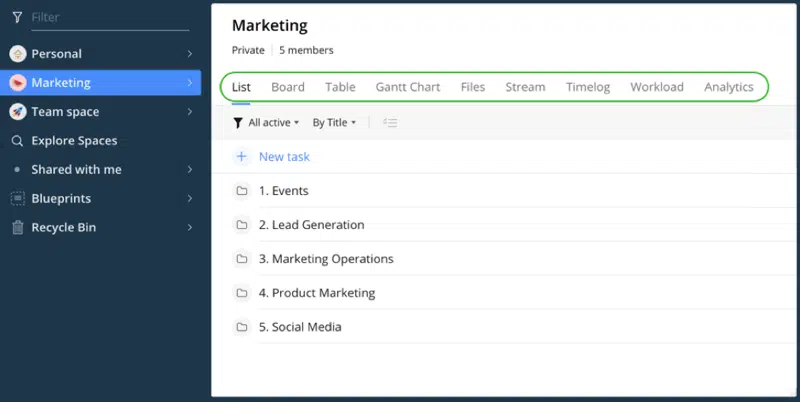
You can view tasks with different layouts.
The task layouts include:
- Table: The table view lets you see active tasks, folders, and subfolders. There are many sorting options, including status, modification date, creation date, and importance.
- Board: The board view is organized in columns. Project, folder, or space tasks are in subfolders.
- Gantt: You can see your tasks in dynamic Gantt charts.
- Calendar: You can view all tasks updated in the calendar under their respective dates.
- Groups: You can now group items or tasks by different properties like status, assignee, budget, etc. This view can be collapsed as well as expanded. You can drag and drop tasks or items easily.
- Fields: In Wrike, we get a ‘fields’ option that lets us add multiple fields like author, files, and assignees beside our respective tasks; this gives us all the required information at a glance.
Wrike Components
The building blocks of Wrike include Tasks, Folders, Projects, and Spaces.
Tasks
Tasks are an important building block of any project management product. With Wrike, you can perform many task-related functions:
- Create new tasks
- Assign tasks
- Schedule tasks
- Follow or unfollow a task
- Create tags for tasks
Tasks can also have dependencies, such as:
- Finish to Start — Task A must be finished to start task B.
- Start to Start — Task A must start before task B can start.
- Finish to Finish — Task A must finish before task B.
- Start to Finish — Task A must start before task B can finish.
Folders
Folders are the organizational structure used to collect group-related tasks. You can add tags to tasks and see them in multiple folders.
Projects
Projects act like folders but can have attributes. This helps with reporting and tracking. These attributes include status, owner, start, and completion dates.
Spaces
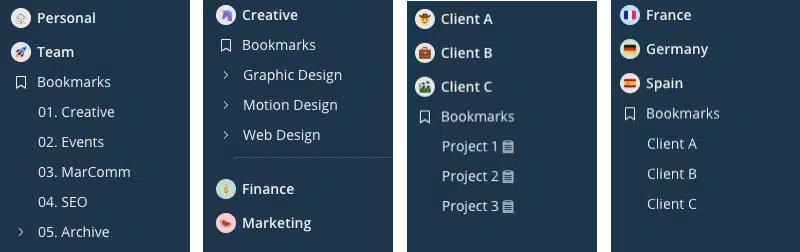
Spaces organize folders and projects. You can create public and private spaces.
Wrike Pros and Cons
This Wrike review would be incomplete without discussing its pros and cons.
Pros
- Minimal training, very intuitive.
- Tightly integrated platform.
- Customizable dashboards.
- Document editor in the cloud app.
- Quick and easy setup.
- Simple and productive UX.
- Robust feature set.
- Many integrations.
- Many task views.
Cons
- On the expensive side for some workgroups.
- Time-tracking lacks integration with invoicing for professional services groups.
- No integrated live chat.
Subscribe to Wrike Now!
Wrike Alternatives
Wrike is in a crowded field with many project management and collaboration competitors. From a pricing standpoint, you have Zoho Projects at the low end. It is a competent tool with a slightly lower price point than Wrike. If your needs focus more on workload management functions, look at LiquidPlanner, which has some robust features.
For head-to-head competitors, we have Asana and Jira. Let’s look at these tools and compare them to Wrike.
However, to compare Wrike to other collaboration and project management tools, it is important to understand Wrike’s ideal customer.
Wrike is designed to be agile and quick to deploy. It has a long list of features but has always kept this rapid deployment and elegance in mind. The primary focus is on:
- Task management
- Assignments
- Workflow
- Reviews and approvals
- Collaboration
Wrike is not the cheapest solution, though they are very competitively priced, given the feature set. The integration of collaboration and project management is its most vital characteristic. Wrike is best for established workgroups and teams looking to improve their efficiency.
Wrike Vs Asana
Two engineering managers at Facebook founded Asana after facing difficulties in managing projects. They were frustrated to see wasted time with email, meetings, and non-standard repetitive tasks.
The wheel was being reinvented every month. So, they came up with a solution to solve the issue.
Asana’s pricing is slightly higher than the Wrike. They do have a free 10 user plan with limited functionality. Two additional plans: Asana Starter is 10.99 USD per month on an annual basis, and Asana Advanced is 24.99 USD per month on an annual basis.
The key features of Asana include:
- Automation rules
- Forms for work intake
- Project, work, and task management
- Image proofing and commenting
- Flexible user views
Asana Pros
- Kanban boards
- Mobile app
- Workload monitoring features
- Multiple task management options
- Simple user interface
Asana Cons
- No budgeting capabilities
- No invoicing features
- Few reporting capabilities
Wrike Vs Jira
Jira was originally designed as a ticket/issue tracking system for software developers and support teams. Over time, the product matured and became a full-fledged project management tool.
The key features of Jira include:
- Task tracking and management
- Issue tracking
- Time tracking
- Robust reporting
- Low entry price point
- Free for up to 10 users
If your primary requirement is issue and task tracking, Jira may be a good option, particularly if you have a small workgroup. The free option has many features of the Standard plan, which is $7 per user. Jira is probably best used by engineering and software development groups.
Jira Pros
- A simple and clean user interface
- Scrum boards
- Powerful workflow capabilities
- Customizable user experience
- Automation
Jira Cons
- Pricing after the free plan can get expensive
- No financial management
- No shared dashboards or user dashboard customizations
Wrike Support, Training, and Community
Wrike offers impressive support and training to help you out. Along with the video tutorials, you will get access to interactive training modules and monthly webinars by Wrike. You can also participate in the community forum to get answers to common questions.
Support
Support is directly available via a ticketing system and their chat communication channel.
You can also find answers and help from fellow users on the Wrike community boards.
Community
In the Community area, users can ask questions, make suggestions, and interact with the Wrike support team.
There is also an annual Wrike User Conference.
Training
Wrike makes a big commitment to knowledge transfer. Some of the areas below require a Wrike account.
- Wrike Beginners Tutorial — A great getting started guide is available to Wrike customers and prospects.
- Certification — There are two certification levels for those looking to become certified Wrike project managers. The Bronze certification covers all the core Wrike tasks, and the Silver is for intermediate project managers.
- Wrike Webinars — There are ongoing webinars weekly. These are perfect for people who prefer seeing a visual explanation to reading a manual.
- Wrike Videos — There are scores of videos available on almost all aspects of Wrike.
- Wrike Best Practices — Wrike has several best practices and cheat sheets available.
Wrike User Testimonials
Over 91% of reviewers at Trustpilot viewed Wrike as Great or Excellent.
Representative feedback includes:
We recently deployed Wrike for my mid-sized organization’s communications and marketing team. In addition to easing the project-management burden and preventing any tasks from getting lost or overlooked, it has added the benefit of allowing us to create a baseline for project capacity ….
Excellent project management tool
I have used Wrike daily for more than five years.
Wrike is a very useful tool for managing projects and tasks which make your work easier and more effective, and it helps the department in our company to keep organized …“
This sums up Wrike’s strengths. It excels at both collaboration and project management.
This sums up Wrike’s strengths. It excels at both collaboration and project management.
Conclusion of Wrike Review: Is Wrike a Good Fit for You?
Wrike excels at many things. It is the right choice if you need to deploy a combination of collaboration and project management tools rapidly. The environment is easy to adopt and requires little setup time or training.
The omission of integrated chat, time-tracking, and billing capability may mean Wrike is not your best fit. But for most, it meets all requirements. I recommend you subscribe to the Business Plan to fully utilize this project management software.
If you are looking to improve your group’s efficiency and have more productive workers, Wrike is worth looking at.
I hope this Wrike review was useful to you. Please share your thoughts on this platform through the comments section.
Disclosure: Some links in this post are affiliate links, and I will earn a commission if you purchase after clicking. Please understand that I recommend these resources because they are useful, not just because of my commissions. Please do not purchase unless you need the materials to achieve your goals. Read the disclaimer.

I am Mohammad Fahad Usmani, B.E. PMP, PMI-RMP. I have been blogging on project management topics since 2011. To date, thousands of professionals have passed the PMP exam using my resources.


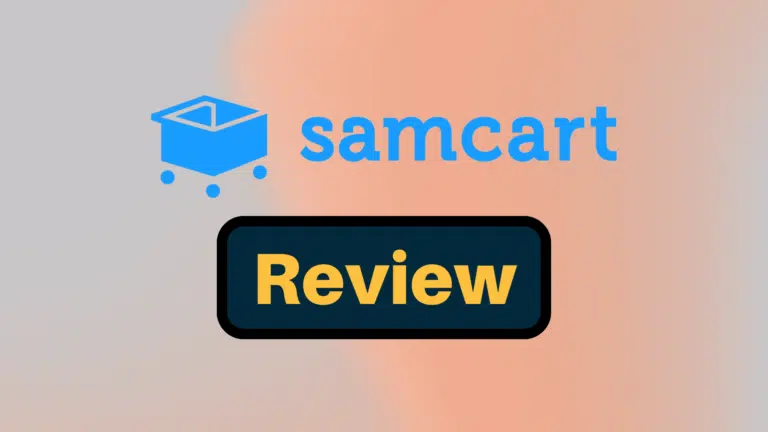

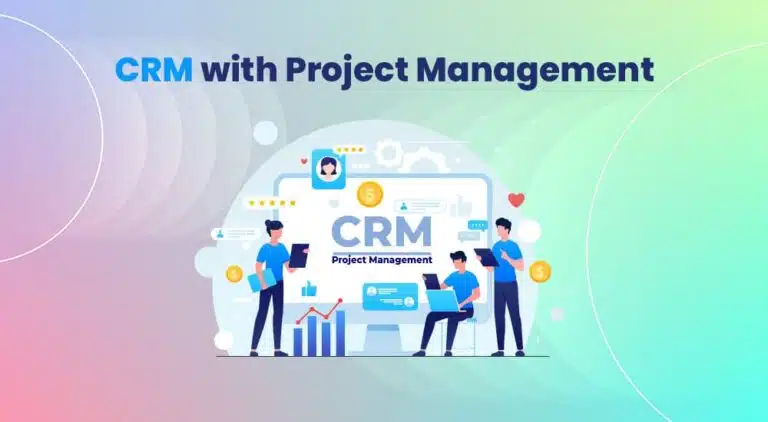

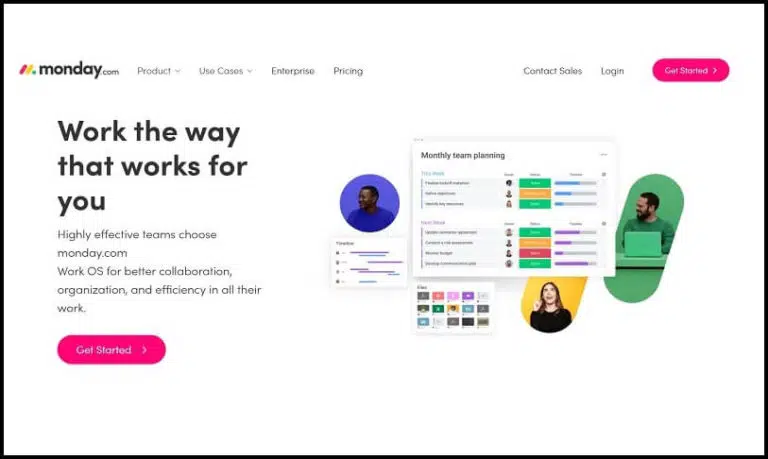
Wrike may be good but I use Restyaboard to keep track of my tasks and projects. It’s a total game-changer because it is easier to understand and has more features in the free version.